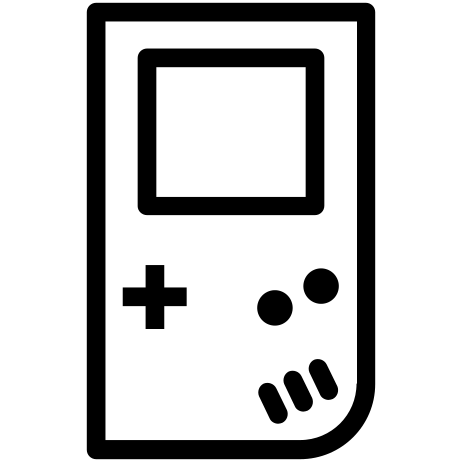Introduction
This is a very simple setup guide of the things I have prioritised for the AYN Thor. Some of these emulators are new and things could change at any time, so please check when this video was made at the time of viewing and see if anything new has surfaced on the retro emulation scene to make the Thor and any other Android dual screen device better. I have said that this is what I have prioritised but there’s a lot here. Perhaps start here and then if there’s still something you feel is missing, you can google that later. I just find this is a bit of a rabbit hole and you may be left overwhelmed if you set out to do an exhaustive set up of your emulation machine, so much so that some people have commented to say they have given up and sold their device! I don’t want that to happen to you, so let’s take this step by step and get you going nicely.
Video Guide
Downloads
- Obtanium
- https://github.com/ImranR98/Obtainium
- Download obtanium and you use it to add github apps so you can keep them up to date, because things can change within hours.
- Let’s add some apps, some of these are unique forks of the original apps to work with two screens:
- Azahar: https://github.com/azahar-emu
- Cemu for WiiU (fork): https://github.com/SapphireRhodonite/Cemu/releases/
- MelonDS Nightly (fork): https://github.com/SapphireRhodonite/melonDS-android/releases/
- RetroArch (32bit will work fine): https://www.retroarch.com/?page=platforms
- Eden: https://github.com/eden-emulator/Releases/releases
- See video for installation process
- Other apps you may want:
- ES-DE – paid app at Patreon: https://www.patreon.com/cw/es_de (I am using this in this guide, so if you want this part of the guide to work you will have to pay their fee and then just cancel once you have downloaded it).
- For something free and also really good try Daijisho: https://play.google.com/store/apps/details?id=com.magneticchen.daijishou
- PPSSPP: https://play.google.com/store/apps/details?id=org.ppsspp.ppsspp
- Steamlink: https://play.google.com/store/apps/details?id=com.valvesoftware.steamlink
- Moonlight for streaming: https://play.google.com/store/apps/details?id=com.limelight
- Gamehub (Steam on Android): https://gamehub.xiaoji.com/
Emulator Setup Guide
Okay now let’s set up our emulators:
- Firstly decide how you want to navigate your system: Xbox style or Nintendo style and set this in the android drop down menu from the top of the top screen – this will affect things as we move forward.
- Set up RetroArch
- Open RetroArch
- Scroll down to Online Updater
- Tap on Core Downloader
- Tap on as many cores as you like, for me I focussed on some Gameboy, NES, SNES and old Sega systems. You can obvisouly download whatever you want here.
- I often struggle with the PSX RetroArch cores and if that happens I just download the standalone Duckstation emulator.
- Navigate to settings: Cog at bottom right.
- User Interface > On-Screen Overlay > Display Overlay – OFF
- Input
- Bind hold – 0 (zero)
- Retropad Binds > Port 1 Controls
- Analog to digital Type > Left Analog
- Now map all your controls (see my video)
- Hotkeys
- Hotkey enable > SELECT (left function button at the top)
- menu toggle – back button
- Quit controller combo > L3 + R3
- Fast-Forwardv (toggle) > R2
- Load State > L1
- Save State > R1
- Saving > Auto Save State – ON | Auto Load State – ON
- Achievements – ON > enter username and password > Hardcore mode – OFF
- Home > Quit (RetroArch should automatically save everything if you do a safe quit like this)
- Install ES-DE
- Allow it to create folders
- You may need to add some ROMs to those folders to move to the next step
- ADD YOUR ROMS – I am not going to cover how to do this here
- Press Start
- UI Settings > Theme Downloader > Download MINUI MENU
- Select MINUI MENU
- Choose a theme colour scheme
- Input device settings
- Enable touch overlay – OFF (press back and say OK)
- Game collection settings
- Automatic game collections > ENABLE Favourites and Last Played
- If you come back to this and you have added more roms…
- Press Start > Utilities > Rescan Rom Directory
- CHANGE AN EMULATOR:
- Press start
- Other Settings
- Alternate Emulators
- Scroll to psp (if you have any psp games) – select PPSSPP (Standalone) – you don’t have to, I just prefer this.
- For this setup guide we will only be using ES-DE to launch our old systems like Gameboy etc. If you want to load Switch games from here, you’ll need to install a special file system:
- https://github.com/GlazedBelmont/es-de-android-custom-systems
- Download those two xml files and add them to ES-DE/custom_systems within your files app
- Download a custom driver: https://github.com/K11MCH1/AdrenoToolsDrivers/releases
- I just installed the latest one: V26.0.0 Revision 1 but mess around and see what works for each individual emulator (especially if you’re reading this article a while after I have posted it) – although I have been enjoying this one for a while now.
- You can leave the custom driver in your Downloads folder, we will use it later
- Azahar
- ROMS: Azahar have started to use decrypted cci files only. Sometime all you have to do is change the file extension to cci, but sometimes you have to use a decryptor depending on your roms. Here is a decryptor I use on Windows:
- ROM decryptor: https://github.com/xxmichibxx/Batch-CIA-3DS-Decryptor-Redux/releases (download the zip file)
- go through setup steps:
- Get started > Permissions (allow all of them)
- Next
- Select user folder: find existing n3ds folder (ROMs/n3ds) and use that > OK
- Applications: use existing n3ds folder
- Next
- Continue
- Don’t show again
- tap on … > Settings
- Gamepad > map all keys > go back
- Graphics > Graphics API > Vulkan (go back)
- Layout
- Landscape Screen Layout > Single Screen
- Secondary Display Screen Layout > Bottom Screen (go back)
- Back to menu
- GPU Driver Manager
- Install > (navigate to Downloads) tap on Turnip_v26.0.0_R1.zip
- Select the driver and exit the GPU menu
- Open a game > Press back button > Overlay Options > Unselect Show Controller Overlay
- DONE
- MelonDS (fork) https://github.com/SapphireRhodonite/melonDS-android/releases
- Open MelonDS and Set ROM Directory to the folder created by ES-DE: ROMs/NDS
- Tap on the top right three dots > Settings
- Video > External display screen > Bottom Screen
- Internal Screen layout > +
- tap on the smaller red screen > DELETE
- tap on the larger blue screen, set the size to it’s maximum and tap CENTER HORIZONTALLY
- Press you back button (it’s either A or B)
- Tap Save and Exit
- Name your layout, save it and then select it
- Input > Key mapping – map all your buttons (see video)
- Show soft input – OFF
- Retro Achievements – log in
- Cemu (fork) https://github.com/SapphireRhodonite/Cemu/releases
- Settings > General Settings > Gamepath (go back and refresh your roms)
- Input Settings > Set up all inputs (if your device is in xbox mode, then just remap your ABXY buttons)
- Graphics packs – download
- Open a game > Swipe from the left
- ENABLE External PAD Screen
- ENABLE Show Pad
- Now, if a game has any second screen options, it will appear on the bottom screen
- Settings > General Settings > Gamepath (go back and refresh your roms)
- Eden https://github.com/eden-emulator/Releases/releases
- Get your prod.keys and firmware.zip (v19.0.1) ready
- Get started
- Grant permissions
- select prod.keys
- install firmware 19.0.1
- Add games – I have used the onboard memory for this but you can also use the same SD card as before.
- Continue
- Tap on the top right cog
- Controls > Player 1 > Auto map controller (remap ABXY if your device is set to xbox layout)
- GPU Driver Manager > Install > Grab the Turnip driver we downloaded earlier (v26.0.0_R1)
- You can also long press on a game and install a custom driver for that specific game which is handy when you start fiddling with yourself… I mean the games
- Open a game > Press the back button > Tap Hide controller
- PPSSPP – I just prefer using the standalone on Google Play
- Open PPSSPP and tap OK
- Find you PSP roms: ROMs/psp > tap OK
- If you need to, go to the Games tab (at the top), tap Browse, and browse to your games, if it hasn’t found them automatically
- Setting
- Graphics > Backend > Vulkan
- Graphics > Rendering resolution > 4x
- Graphics > Fullscreen OFF
- Controls > Control Mapping > map your controls
- You should be all set now
- Gamehub – I’m not going to get too deep into this but all you need to do is log into your Steam, account and start trying out games – it’s really that easy
- Odin launcher – I have never run a device like this but it’s nice to just have the dedicated emulators here and then all the old games like SNES and Gameboy on ES-DE
- The down side of Odin launcher is that it messes with multitasking
- But it’s super easy – just press + and start adding your apps
- It also has a bunch of settings you need built in like turning off the joystick lights and setting the performance mode
- I know this is the last thing in the guide but if you’re a beginner this is a great place to start – maybe set up one of the things in this guide and then just add it to this launcher – then slowly add things as you get more familiar with Android and emulation as a system.
How I use this
- You’ll see I have Prime Video installed on the video. I have been opening up Supernatural at the top and then at the bottom I have been opening up ES-DE and choosing a retro game. The bottom screen is perfect for a Gameboy game – so Tetris at the bottom and flesh eating monsters at the top! How many times can these two guys die or go to hell?
- And in case you forgot you can set the volume for the top and bottom screens using the AYN menu button on the bottom.
Conclusion
I think this is a nice simple setup for everyone and won’t scare off the newcomers. Happy gaming!!