- Buy an RG35XX here: https://amzn.to/3GSNUnU (AMAZON)
- https://anbernic.com/products/rg35xx?variant=43649446740225&sca_ref=2799956.dcIDVt7qXs&sca_source=GarlicOSreview (ANBERNIC)
- If you don’t find what you’re looking for, consider joining the Retro Handhelds Discord here: https://discord.gg/retrohandhelds
- INITIAL NOTES
- This video is a companion piece to RetroHandhelds and RetroGameCorp’s setup guides – I was knee deep in note taking for GarlicOS when they released their setup guides. So instead of wasting time on that, I am rather going to add some extra info that they never touched in their videos.
- Remember to support Black Seraph, the dev behind this project: https://www.patreon.com/blackseraph/GarlicOS
- I still don’t recommend this for newcomers since it’s still in development and has quite a few quirks.
- While stock firmware is possibly better right now in terms of ease of use, it will become the definitive OS for the RG35XX in a few weeks’ time.
- SETUP NOTES
- Use the 2 card setup
- Flash a small SD card with the main firmware (don’t bother expanding the partition)
- Add your bios files to the first SD card
- Then copy the ROMS folder system to a FAT32 64GB card as your ROMS SD card
- Again, for a detailed setup check out those other YouTube channels.
- INSTALLING ROMS
- Playstation will not work if your ROMS are in folders – I have removed all my ROMS from folders to be safe.
- Only use .CHD files for Playstation.
- INSTALLING BIOS FILES
- Remember to put the neogeo bios file, in the NEOGEO roms folder.
- Copy your bios files over to the ROMS partition on the firmware SD card (TF1). Go to CFW > retroarch > .retroarch > system and then copy all your bios files over (If you don’t see the .retroarch folder, just click on view>show>hidden items)
- Usually if you’re having problems with gameplay it’s either that your bios files are in the wrong place or you have a bad ROM file.
- MOST RECENT UPDATES 5 JAN 2023
- Favourites are in alphabetical order now
- Improvements to SNES performance (Different default core)
- VSYNC adjustments
- Integer scaling works properly now
- MY INTIAL SETUP TIPS
- If you want to try the Gamepad support – create a file called waitForUSB with no file extension and place it in the misc partition’s root folder.
- To create a file with no file extension open Notepad, go to file>save as, type “waitForUSB” (include quotation marks) as the filename and save this to the misc partition (TF1)
- If you’re having issues with performance or scaling, leave the scaling to default fullscreen mode.
- GBA: turn off full screen and set it to keep aspect ratio, filter – Grid3x and remember to save override to core or folder (more detail in my video).
- GB: remove fullscreen, set to integer scaling, video filter – Gameboy3x_DMG – you HAVE to save Content Directory override to avoid colouring GBC.
- GBC – fullscreen off, integer scaling on, video filter Grid3x
- MAKE IT PURPLE…
- Download OnionOS file system https://github.com/OnionUI/Onion
- CODE > .ZIP
- Unzip the file and go to static > build > miyoo > app > skin
- Copy all these items (except charging and power icons) to the ROMS partition of your firmware card (TF1) here CFW > skin and replace the files.
- YOU’RE DONE!
- HOTKEYS / SHORTCUTS:
- Combo keys are a bit fiddly
- Menu is supposed to exit game but usually it’s a double press
- Menu + volume = brightness
- Menu + X = retroarch
- Menu + R1 = R1,00 fast forward
- Menu + L1 = slow down
- Menu + R2 = save
- Menu + L2 = load save
- L1 / R1 to race through ROM lists
- GARLIC OS NOTES
- Here are my notes on the firmware as it stands on 5 Jan 2023
- All game systems work with some issues on Arcade, CPS and a bit of slow down /glitchiness here and there
- Charging icon is still stock and it’s ugly 🙂
- Menu button now exits the game with a double press (I think it’s supposed to be a single press)
- Autosave – games start up where you last left them just like OnionOS. It also boots to the game you were playing when you pressed the power button. THIS IS EXCELLENT!
- Short press to power down the device, which acts as a full powersave mode since it reboots where you left off
- However timing on the button presses can leave you accidentally restarting the device.
- Sometimes the volume resets between games – I have a suspicion it’s saving the volume of each game
- Not all PS games work yet – you must use CHD files and your experience will be near flawless
- Battery drain still needs to be rated
- Double button presses? I am not sure if my rubber membrane is wearing in, but I never had double presses in stock firmware
- No boxart right now
- OnionOS folder system – so if you ever get lost just go to the OnionOS github for ROM and bios info
ROMS Systems
| System | Rom Folder (Case Sensitive) |
| Amiga | AMIGA |
| Amstrad CPC | CPC |
| Arcade (Mame 2003+) | ARCADE |
| Atari 2600 | ATARI |
| Atari 5200 | FIFTYTWOHUNDRED |
| Atari 7800 | SEVENTYEIGHTHUNDRED |
| Atari Lynx | LYNX |
| Bandai Sufami Turbo | SUFAMI |
| Bandai WonderSwan & Color | WS |
| Capcom Play System 1 | CPS1 |
| Capcom Play System 2 | CPS2 |
| Capcom Play System 3 | CPS3 |
| ColecoVision | COLECO |
| Fairchild Channel F | FAIRCHILD |
| Famicom Disk System | FDS |
| Game & Watch | GW |
| GCE Vectrex | VECTREX |
| Magnavox Odyssey 2 | ODYSSEY |
| Mattel Intellivision | INTELLIVISION |
| Mega Duck | MEGADUCK |
| MS-DOS | DOS |
| MSX – MSX2 | MSX |
| NEC SuperGrafx | SGFX |
| NEC TurboGrafx CD | PCECD |
| NEC TurboGrafx-16 | PCE |
| Nintendo Entertainment System | FC |
| Nintendo Game Boy | GB |
| Nintendo Game Boy Advance | GBA |
| Nintendo Game Boy Color | GBC |
| Nintendo Pokemini | POKE |
| Nintendo Satellaview | SATELLAVIEW |
| Nintendo Super Game Boy | SGB |
| Nintendo Super Nintendo | SFC |
| Nintendo Virtual Boy | VB |
| PICO-8 | PICO |
| Ports collection | PORTS |
| ScummVM | SCUMMVM |
| Sega 32X | THIRTYTWOX |
| Sega CD | SEGACD |
| Sega Game Gear | GG |
| Sega Genesis | MD |
| Sega Master System | MS |
| Sega SG-1000 | SEGASGONE |
| Sinclair ZX Spectrum | ZXS |
| SNK NeoGeo | NEOGEO |
| SNK NeoGeo CD | NEOCD |
| SNK NeoGeo Pocket & Color | NGP |
| Sony Playstation | PS |
| TIC-80 | TIC |
| VideoPac | VIDEOPAC |
| Watara Supervision | SUPERVISION |
Check here for bios files names: https://github.com/OnionUI/Onion/wiki/EmulatorsEmulators · OnionUI/Onion Wiki · GitHub
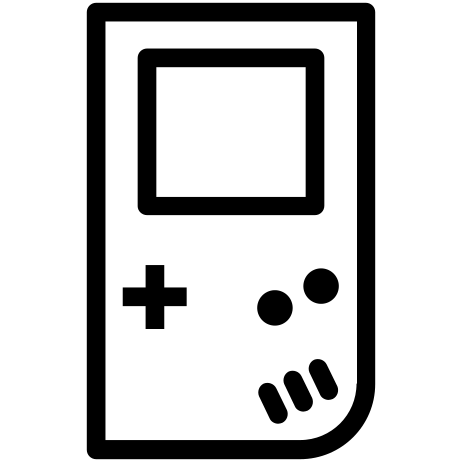
Great notes and review videos!
In my experience, the ‘CFW’ directory in the ROMS partition must be kept on TF1 in order for it to work. Subsequently the ‘CFW’ folder does not need to exist on TF2. Therefore only TF1 needs to be removed (and files updated) during future OS upgrades, TF2 does not need to be touched.
I’m a big arcade fan, some of the games will default to vertical (Tate) mode (ie – all the Donkey Kong games), and I couldn’t figure out how to change it back to horizontal orientation. I tried changing around vertical mode settings (quick-menu > core options > vertical mode) but didn’t work. My guess is that it maybe the default core, it’s using FinalBurn Neo. Any ideas?
I also couldn’t find a way to change the default core for Arcade, I prefer to use MAME 2003-plus. Maybe you may know?
Any case great start and great work!